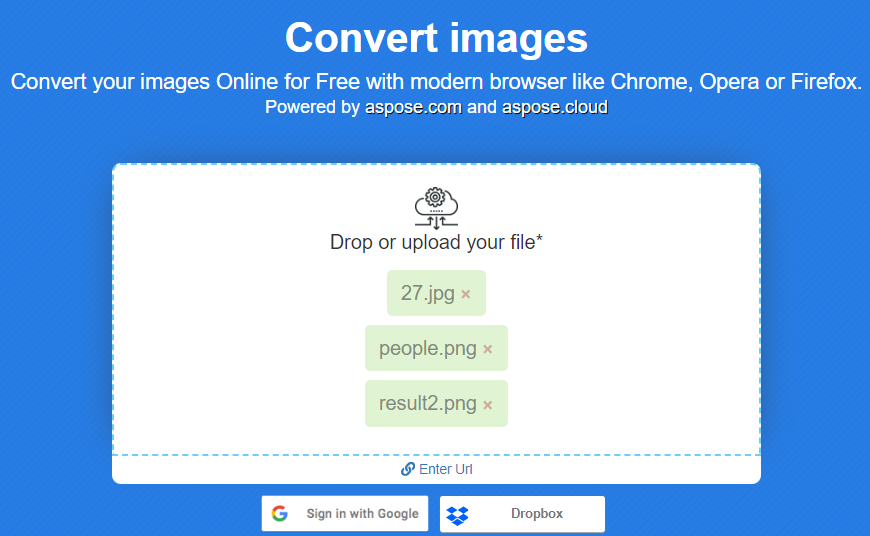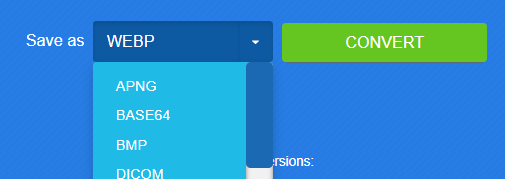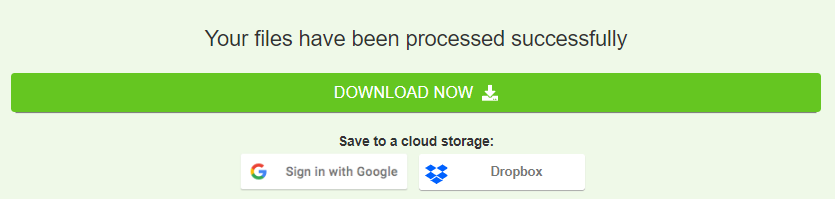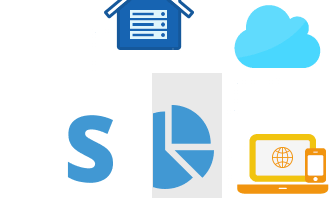Process a Set of Image Files Online
In a daily work, graphic designers frequently encounter the need for quick image or photo processing. These tasks may involve conversion, resizing, or merging, and they often require processing multiple files simultaneously. Aspose.Imaging, a family of free online applications, provides a workflow for image set processing, making this entire process more efficient.
How to to Convert a Set of Image Files
- Visit Aspose.Imaging Conversion application web page.
- Upload your files to the highlighted area on the web page.
- Select the desired file format for conversion in the “Save as” dropdown menu.
- Press the “Convert” button.
- Click the “Download now” button to download a ZIP archive with converted files.
Upload images or photos for bulk processing
With Aspose.Imaging Applications, you have multiple options for uploading your images or photos for bulk processing. Firstly, you can simply drag and drop your files into the designated upload area. Further, you can click on the upload area and select files using the open file interface on your PC. If you host files on the Internet, you can enter their URLs beginning with “http://” or “https://”. You also have the option to upload files directly from your Google Drive or Dropbox account.
You will see a list of all uploaded file names. At once, you can upload up to 10 files, each with different types, and process them as a bunch. You can preview each image by placing the cursor over the file name and remove any files from the list if they are incorrect.
Select parameters for image set processing
Once your image files have been successfully uploaded, you can select the file format for conversion. Aspose.Imaging supports a wide range of different file types, including popular formats such as APNG, BMP, GIF, JPG, PDF, PNG, SVG, TIFF, WEBP, and others. Choose the desired format and click “Convert.” All your files will be converted to the selected image type.
Download processed image set archive
After a while, you will get a link to download the images as a ZIP archive. Clicking on it will allow you to download the ZIP archive containing the converted images to your local PC. Additionally, you have the option to save the archive to your Google or Dropbox cloud storage. Or you can enter your email address in the provided form to receive the results by email.
Conclusion
Aspose.Imaging, a collection of free online applications, can be used for bulk image processing. So, you can upload up to 10 images simultaneously, apply various image manipulation operations such as file format conversion, image resizing, merging, and more. Once the operations are complete, you can conveniently download the resulting images as a ZIP archive.
See also
Cloud Storage for Image Processing
How to edit your photo or image programmatically
- Pingback: My Homepage