With Aspose object detection application you can easily detect and classify objects on an existing image.
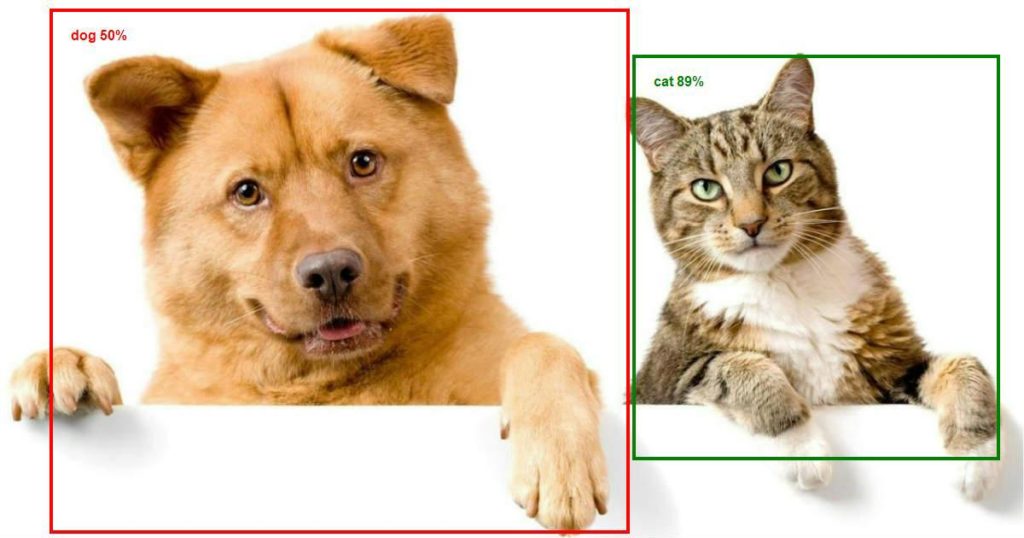
To fulfill this task, our application uses a popular library libtensorflow along with Single Shot Multibox Detector. To assign objects with labels, we use COCO 2017 dataset, which consists of more than 180 entries.
Our application supports a wide range of image formats, such as JPG (JPEG), J2K(JPEG-2000), BMP, TIF(TIFF), WEBP, CDR, CMX, DICOM, DJVU, DNG, EMF, GIF, ODG, OTG, PNG, SVG, and WMF.
How to recognize objects on an existing image
Step 1: Upload your image
Do detect objects on image, open the application, and drop or upload your image in the panel in the center of the page:
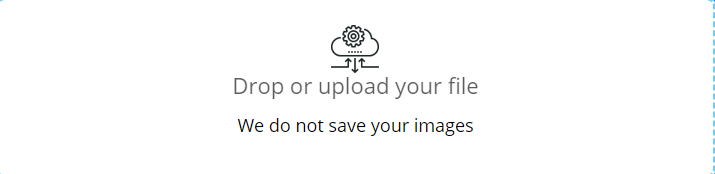
Please note that we don’t store your images on our servers after the detection process is over.
Step 2: Define settings
There are several options that you can choose to adjust the result:
- You can include labels to the resulting image. To do so please check “Include labels” checkbox.
- To include scores (the probabilities of the detected objects), please check “Include score” checkbox.
- You can set the minimum probability threshold for detected objects and thus exclude unnecessary boundaries from the result.
- Different types of objects are outlined with different colors. However, you can adjust this behavior by choosing a single color for all types of objects.
- To make our service detect only a certain types of objects enter a comma-separated list of types into the “Allowed labels” textbox. You can find the full list of available labels here.
- To exclude certain types of objects from the result, you must enter comma-separated list of types into the “Blocked labels” textbox. You can find the full list of available labels here.
Step 3: Start object detection
After you have chosen an image to upload and adjusted the settings, press Start button. Once you do this, the uploading process will start and an indicator will appear. Depending on the size of the input image, you will have to wait from several seconds to several minutes until the image is uploaded and the detection process is over.
Once all objects are detected, you will see the resulting image:
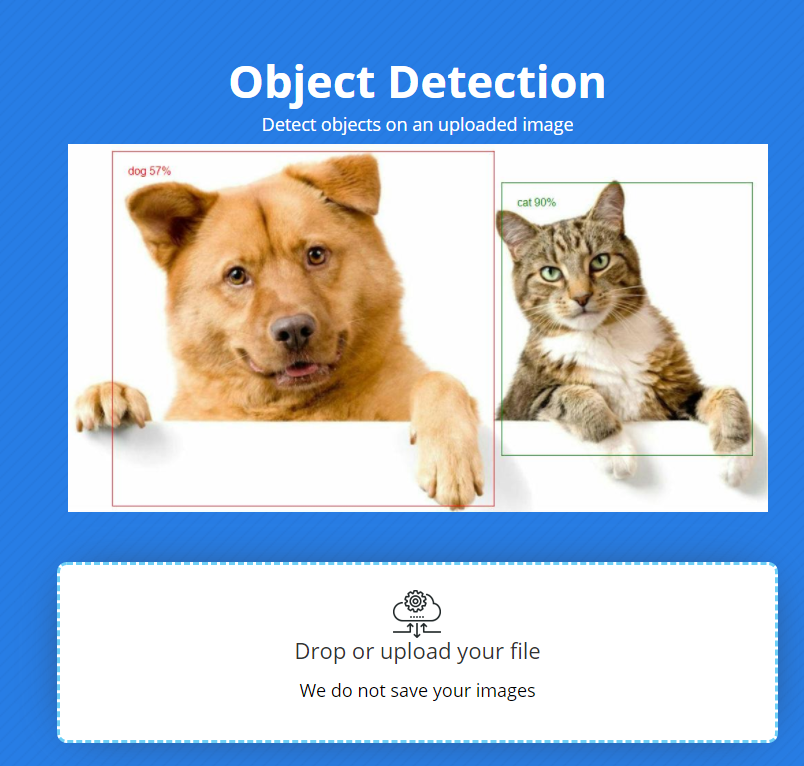
What about detecting objects on multipage images?
Some formats of images may contain several pages inside. You can process such images with our object detection service. When the result is ready, you will see a slider that allows you to switch between pages.
Conclusion
Overall, our service provides a simple way to recognize different types of objects on images of many formats. Also, we have developed Aspose Object Detection SDK in several programming languages, so that you can easily integrate a similar feature into your own application.