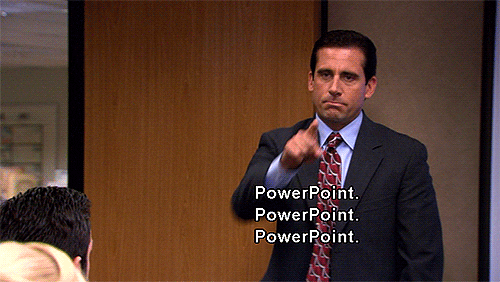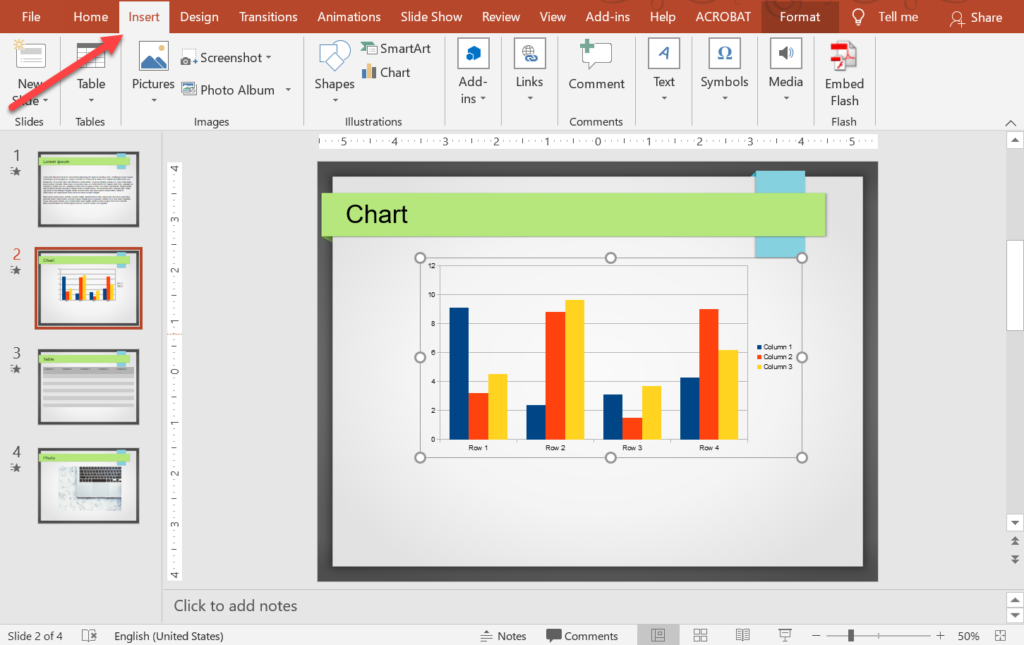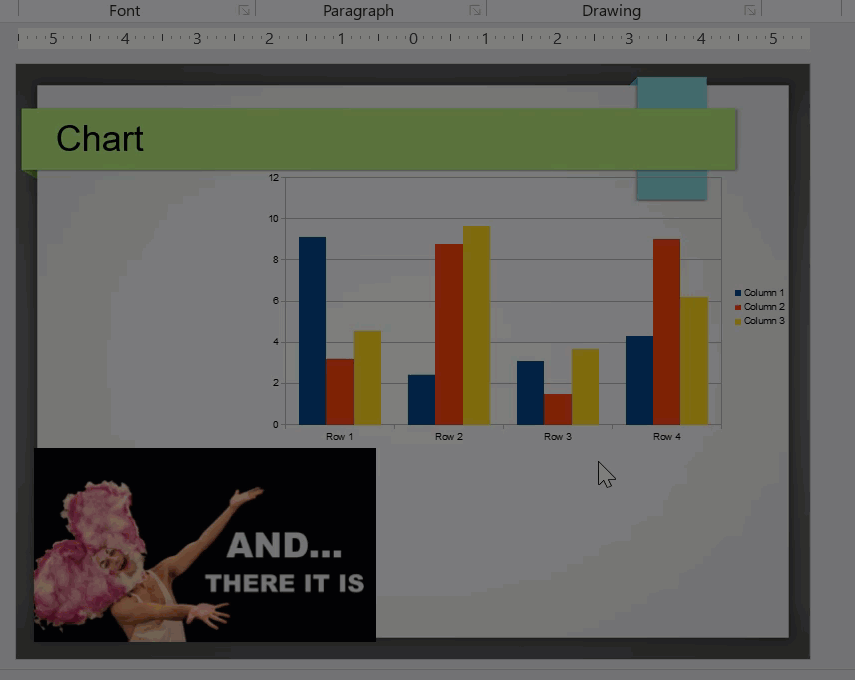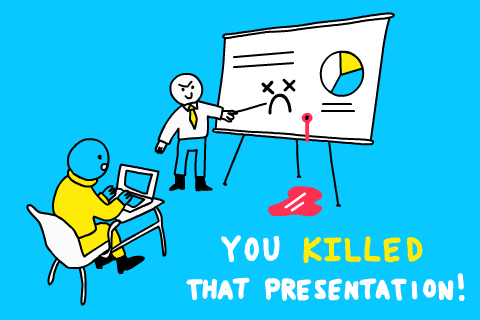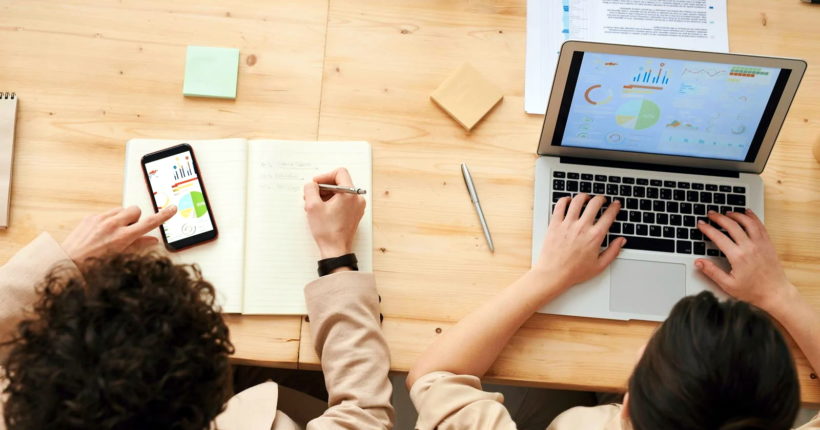Animated GIFs are essentially animated images. A well-placed animated GIF, even in a business or serious presentation, can help you emphasize important points or draw your audience’s attention to an object or issue.
Since animated GIFs are funny and often a lot of fun, animated GIFs are very effective at getting viewers to refocus on something. In this article, you will learn how to add animated GIFs to a PowerPoint.
How to Add Animated GIF to PowerPoint in Windows
The GIF insertion process in PowerPoints on a PC is relatively easy. You can place an animated GIF on a slide the same way you do with images. These instructions apply to Microsoft PowerPoint 2019:
- Locate or find the GIF you intend to insert into your presentation.
- Open the PowerPoint presentation. Go to the slide where you want to place the GIF.
- Click the Insert tab (to go there). Click Pictures and then click This Device.
- On the File Explorer window, navigate through the necessary folders and select the animated GIF you want to insert.
- Click the Insert button.
Your GIF should now appear on the slide.
How to Add Animated GIF to PowerPoint in macOS
The processing for adding GIFs to slides in PowerPoint on macs is quite similar to the procedure for Windows (the one we described earlier).
- Locate or find the GIF you plan to insert into your presentation.
- Open the PowerPoint presentation where you want to use the GIF.
- Go to the slide where you intend to add the GIF
- Click the Insert tab on the ribbon. Click Picture and then click Picture from File…
- On the Finder window, navigate through the necessary directories and select the animated GIF you want to insert.
- Click the Insert button.
The animated GIF should appear on your slide now.
If the GIF fails to animate after you insert it, you have to go to the Slide Show tab, click Play From Current Slide, and then click Start Slide Show.
How to Insert Animated GIF in PowerPoint Online
Microsoft PowerPoint Online is hardly a full-fledged or full-featured version of the popular PowerPoint application, but it still provides the tools and options you need to add animated GIFs to presentations online.
- Open your web browser and go to the PowerPoint online page.
- Log in with your Microsoft account.
- Upload the presentation to which you want to add the GIF. Or you can open a new presentation.
- Go to the slide that will contain the GIF.
- Click the Insert tab (from the ribbon).
- Click Pictures to expand it. Click This Device.
- On the File Explorer window, browse your computer and select the GIF you want to insert.
- Click the Insert button.
You should see the animated GIF on your presentation now. You may want to save the changes you made to the presentation and also download it.
Where do I find animated GIFs?
If you don’t have a GIF that fits into your presentation, you can run a search for animated GIFs online.
GIPHY, one of the most popular GIF sites and databases, is a great place to start. To find the right GIF, we strongly recommend you use keywords related to the animation you are looking to find.
Perhaps, you are looking to animate a text to make it more interesting. In that case, you may want to check out Aspose free Text to GIF converter. This online app allows you to generate or create animated GIFs from simple texts.
At this point, we believe you know enough about using animated GIFs in PowerPoint presentations.