Process Your Image Sequentially Online
Image processing typically involves multiple sequential operations. Such image manipulations as cropping the initial images to specific parts, merging these parts into a single image, resizing the resulting image to a particular size, or even performing object detection on the image. You can seamlessly integrate this workflow with the Aspose.Imaging free online application family. Simply upload your images or photos to the online app and apply the available operations in any order you desire.
Crop images
You can kickstart your sequential image processing workflow with the Aspose.Imaging Crop app, which allows you to crop uploaded images. Choose the file and define the rectangular area you wish to crop in the displayed image. Once you are satisfied with the selected image portion, click the “Crop” button and proceed to select the next operation.
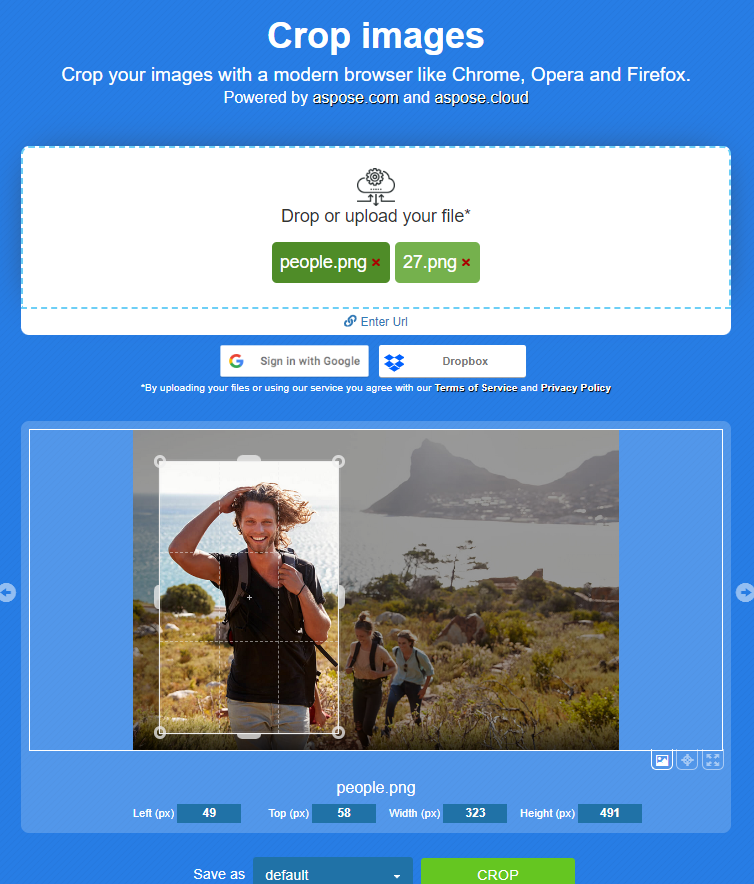
Select next sequential image operation
Following the image cropping, you can either download the resulting images or proceed with the next available operation, such as conversion, compression, resizing, background removal, or any other operation. To proceed with the “Merge” operation, simply click on the corresponding icon.
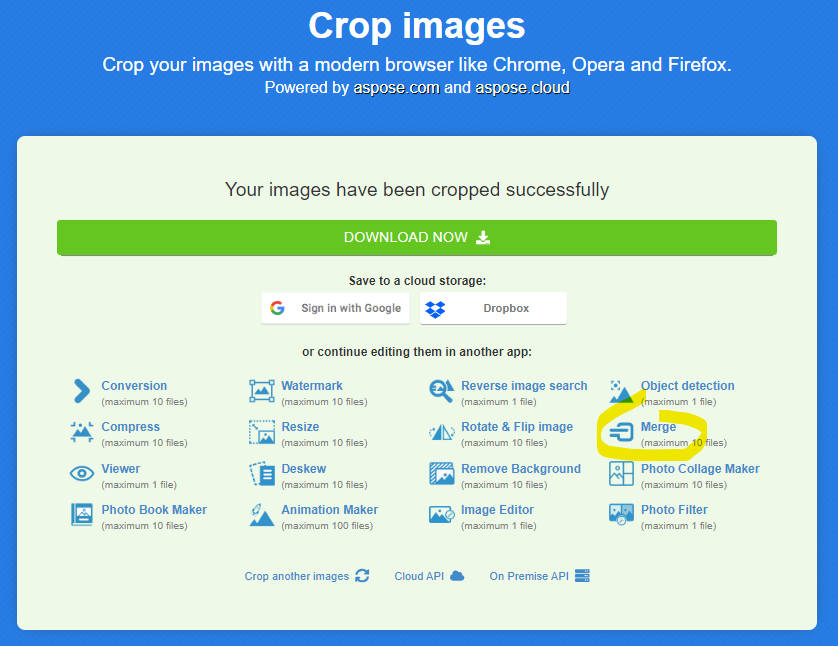
Merge images
On the next page, you will find the images that were previously loaded. In the merging settings, you can choose the layout type for merging the cropped images, either vertically or horizontally. Additionally, you can align the images to the largest or smallest image in the set. Once you have configured the merging options to your satisfaction, you can proceed to the next step.
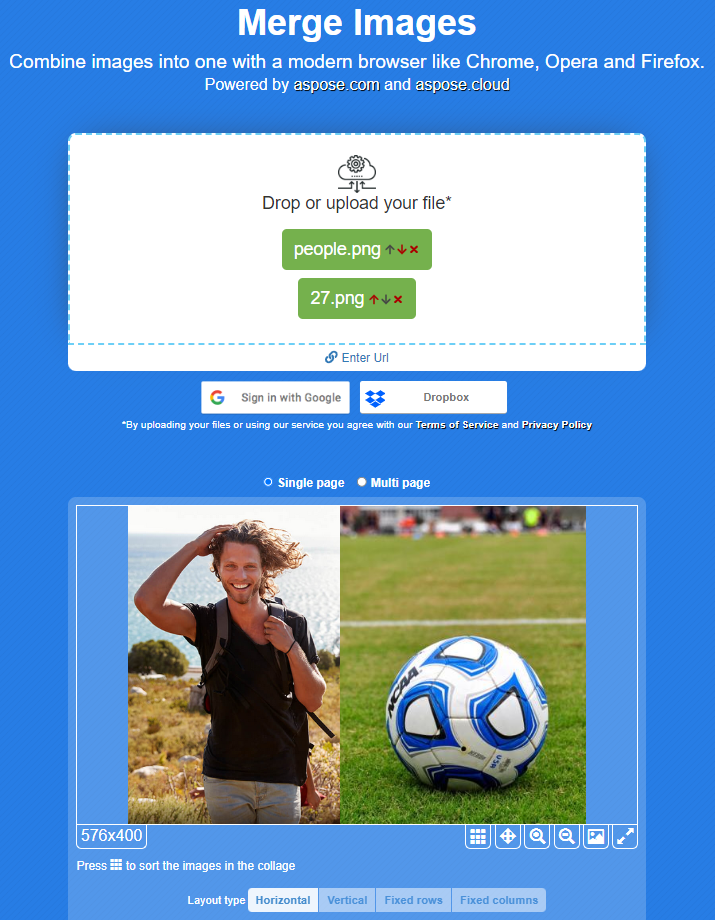
Resize merged image
In our workflow, the next step involves resizing the merged image. You can resize it by specifying the size as a percentage or by specifying the image width in pixels while maintaining the aspect ratio. Furthermore, you have the option to select the desired image resampling type and convert the image to a specific file format. Once you’ve configured these settings, you can either download the resized image or proceed with additional image manipulations.
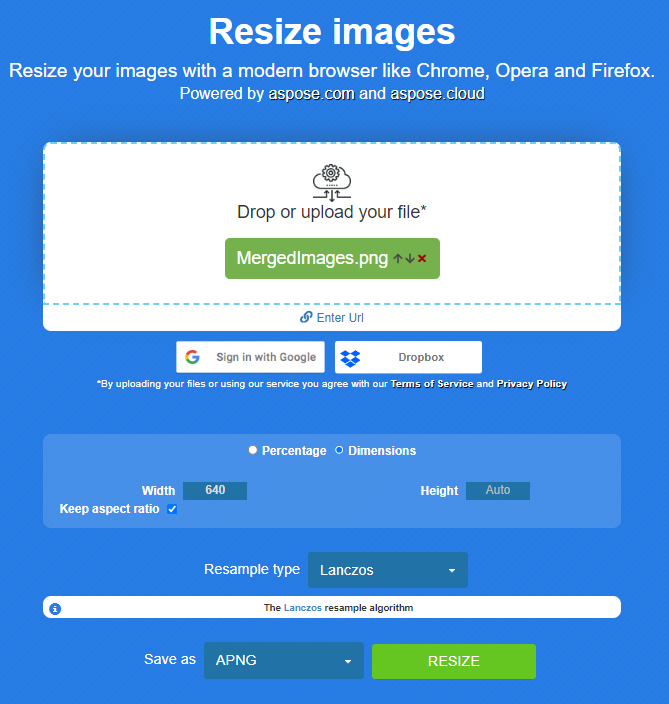
Object detection online
As the final operation, you have the option to attempt object detection on the resulting image using the Aspose.Imaging free online application. In the example below, we demonstrate the detection of objects labeled as ‘person’ within the image.
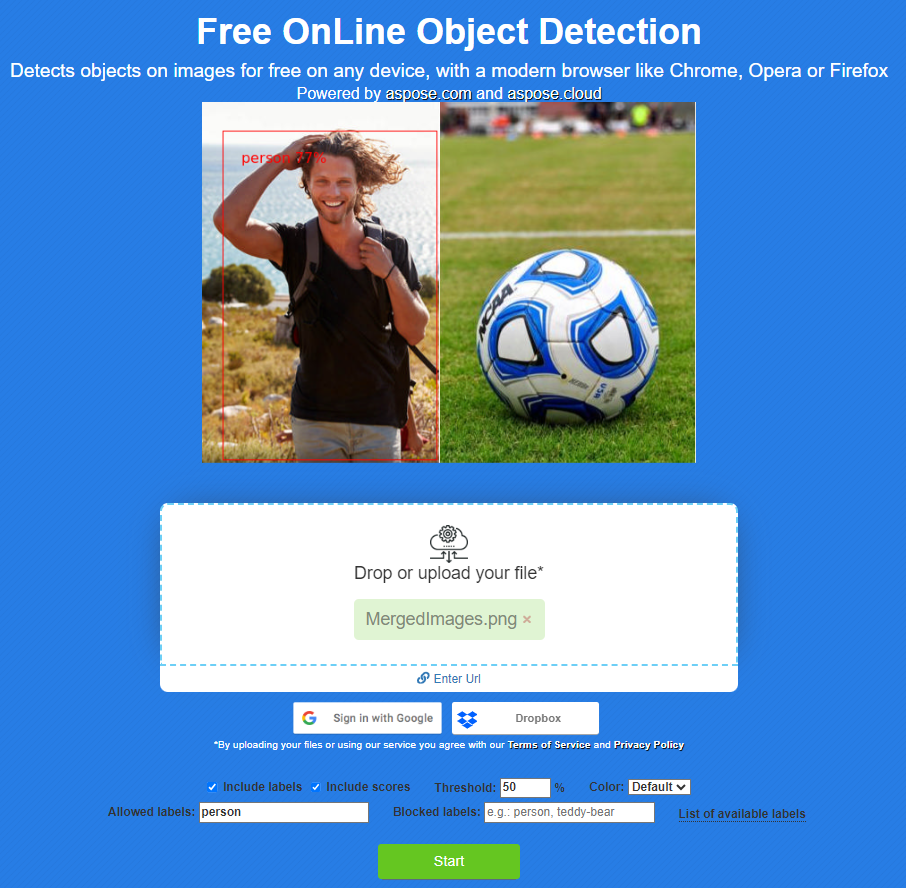
Conclusion
Using Aspose.Imaging Applications, you can efficiently process your images online, performing sequential operations such as resizing, cropping, merging, image compression, conversion, and even object detection, choosing from a wide range of available options.
See also
Aspose.Imaging Object Detection Online
How to edit your photo or image programmatically
Posted inAspose.Imaging App Product Family



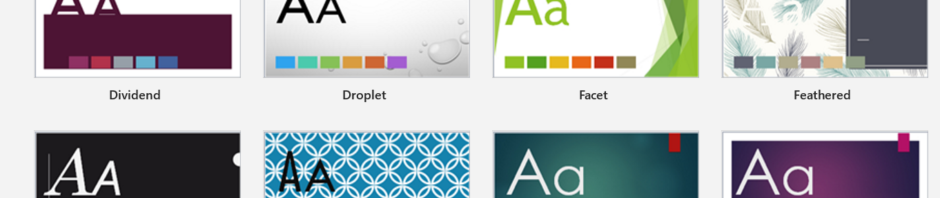
 
In This Issue…
 
Welcome!
Product Spotlight –…
 • مرحباً ! • منتج تحت الضوء – Aspose.Chart • Aspose.BarCode للجافا…