Very often users are faced with a situation when they need to merge JPEG images into single PDFs. It happened when the documents scanned or received by e-mail need to be stored. Typically, a document management system uses the PDF format for data storing.
Our Aspose.PDF Merger can help solve this problem. It works like the Adobe Acrobat command “Combine files in Acrobat” on Windows, but we work online, which means it is available on any operating system and on any device Windows PC, iPhone, Android smartphone, etc.
Easy way to merge JPEG files into single PDF
To merge JPEG files into a single PDF please do the following steps:
- Go to predefined link that points to JPEG to PDF merge operation, drag, and drop your JPEGs in.
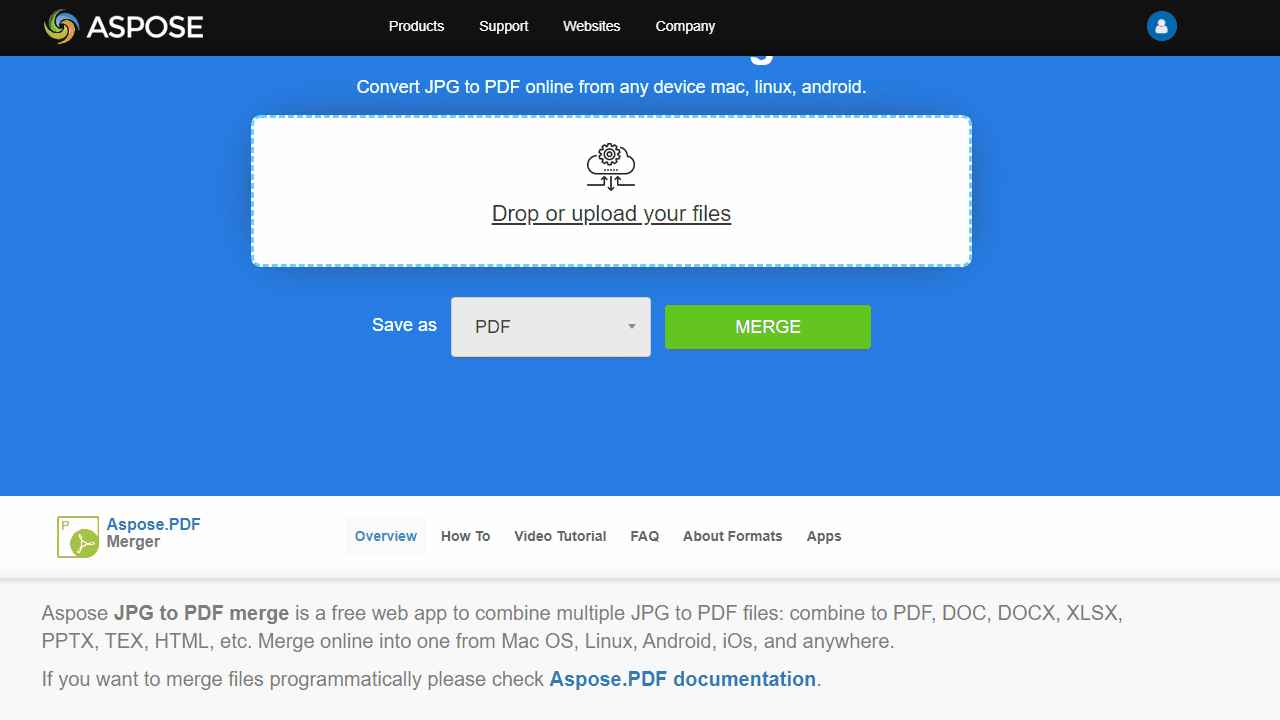
- Rearrange the images in the correct order.
- Click ‘Merge’ to combine the images.
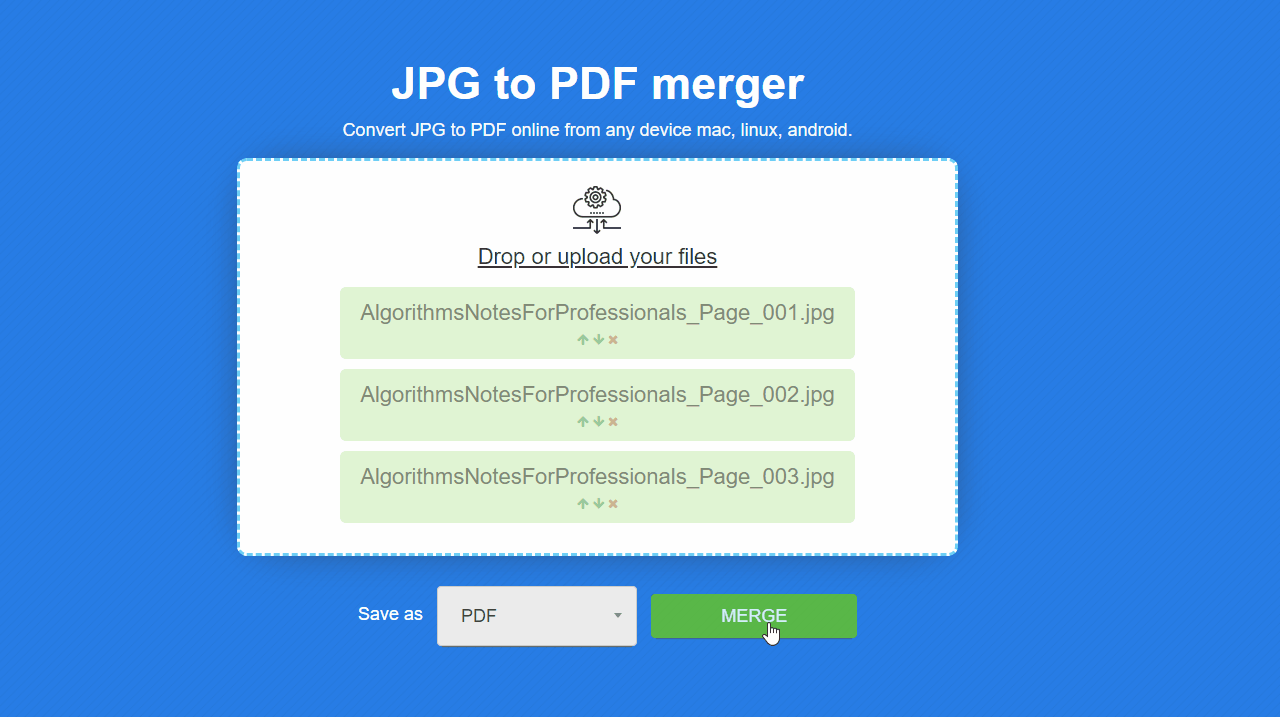
- Download your single document on the next page.
Each image will be converted to a PDF page with zero margins and preserve orientation. That means that, for example, if your first image is landscape-oriented and the next images are portrait-oriented then you will get in PDF the first page with landscape and the next pages with portrait orientation.
When the merge process is complete, you can download or preview the final file.
The file can also be sent by email, but it should be borne in mind that the file is stored on the server for no more than 24 hours since it was created.
Combining several JPEGs into a single PDF document using classic Merger App
There is also another way to combine JPEGs into PDF.
- convert each JPEG file to PDF using Aspose.Imaging Conversion App;
- join PDFs into a single file using basic link of Aspose.PDF Merger
The difference between these methods is that in the first case, we can choose one of the versions for the PDF format, and in the second, some other formats like DOCX or XLSX.